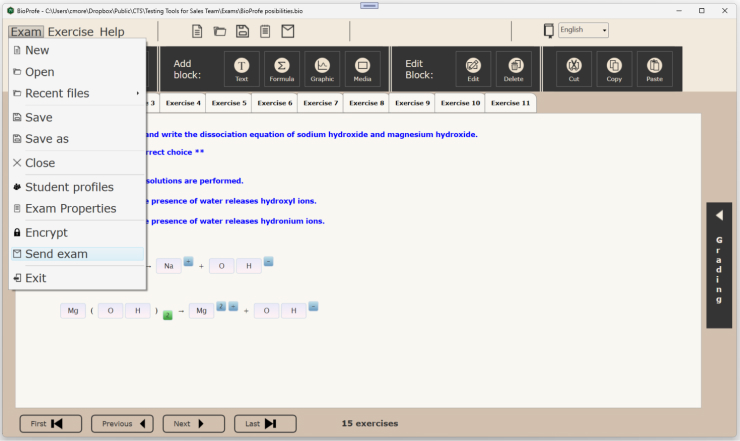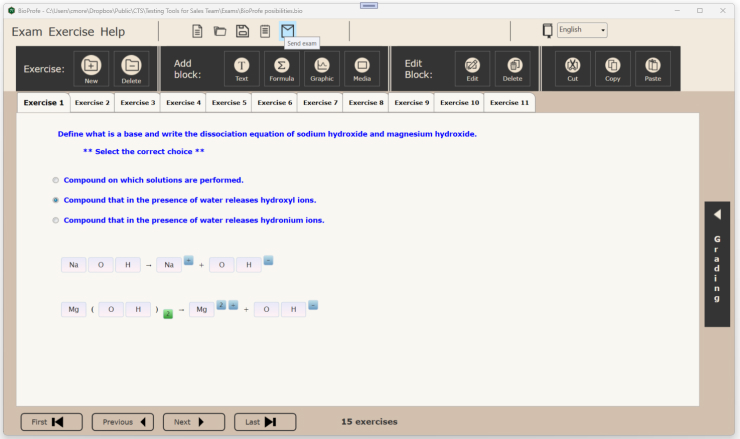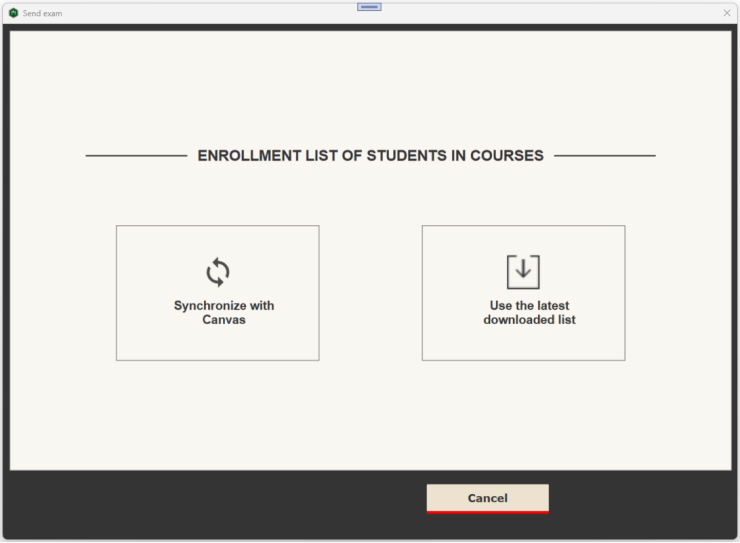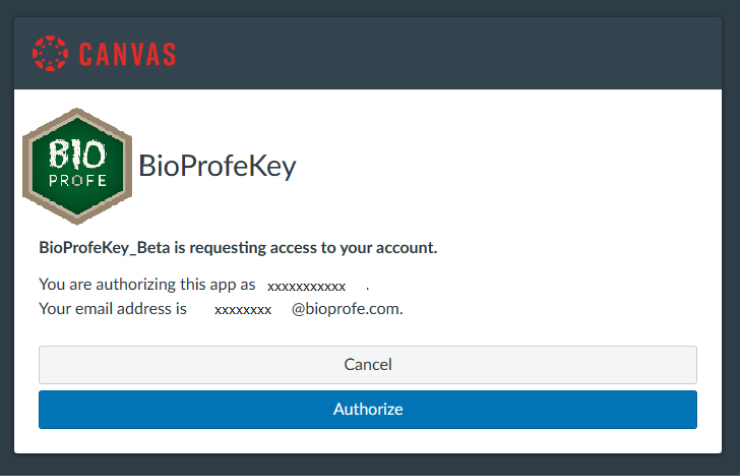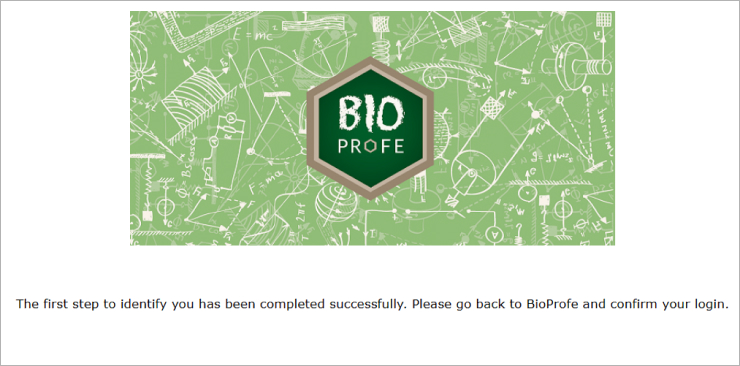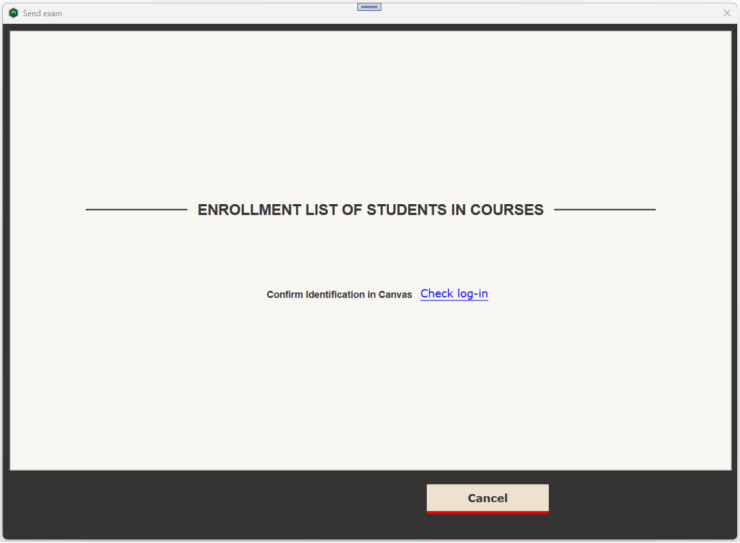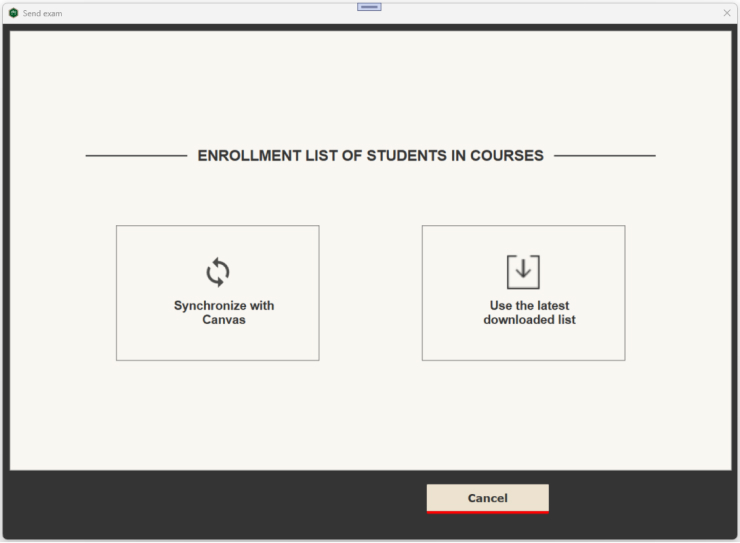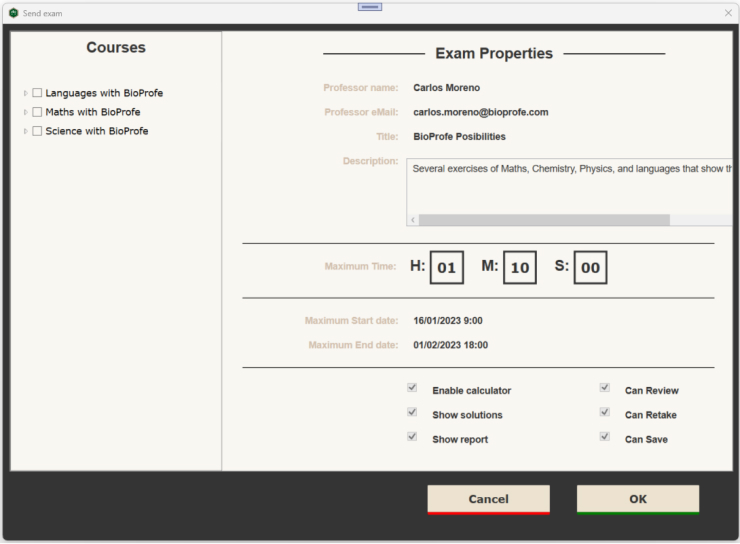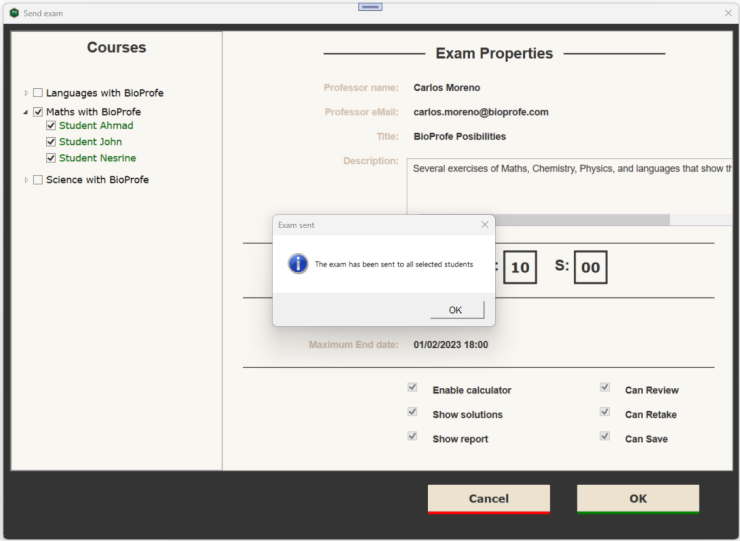Sending an exam to students is very simple. Once we have selected the exam that we want to send to the students, there are two options, the first one is clicking on “Send exam” inside the top menu “Exam”.
or clicking on the “Send” button represented by an envelope, which is in the top area of the window.
Click on the “Synchronize with Canvas” button.
Then the default browser will open automatically with the Canvas page so you can identify yourself.
Authorize BioProfe to communicate with Canvas.
Back in BioProfe Solution app, click on the “Check log-in” link-button to confirm the user identification.
Also you can use the last students list that you downloaded and avoid the steps of Canvas identification.
You will now be able to see on the left side the list of students classified by the courses that you have created in Canvas as a teacher, and on the right side the exam properties.
Next, select the students who are going to receive the exam and click the “OK” button to submit the exam.
That’s it, it’s that easy. At this time, students will see this exam in their BioProfe READER inbox.