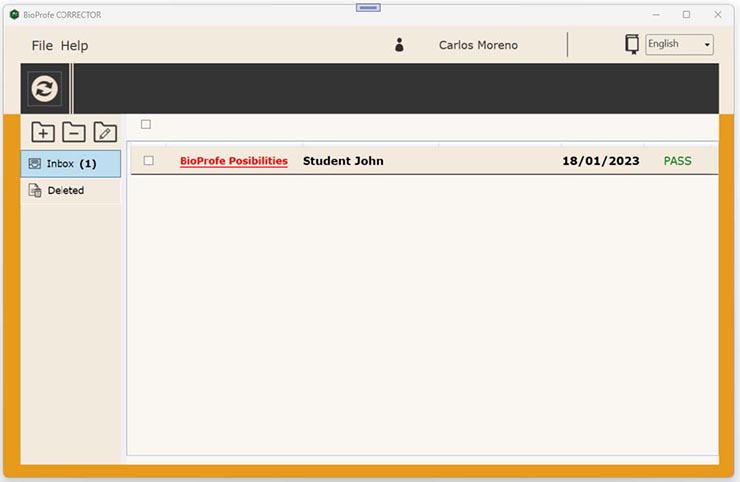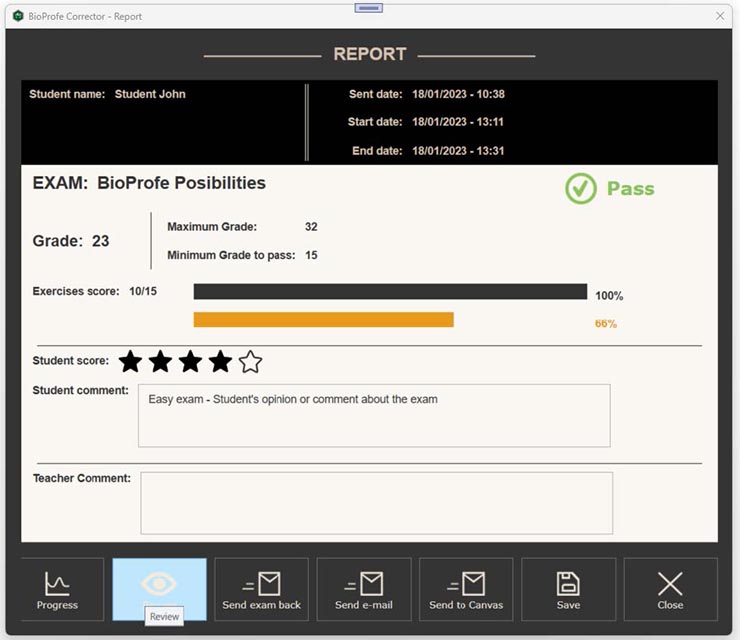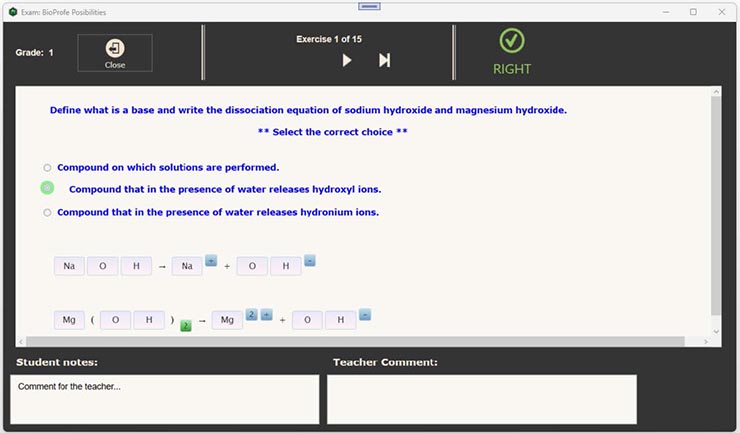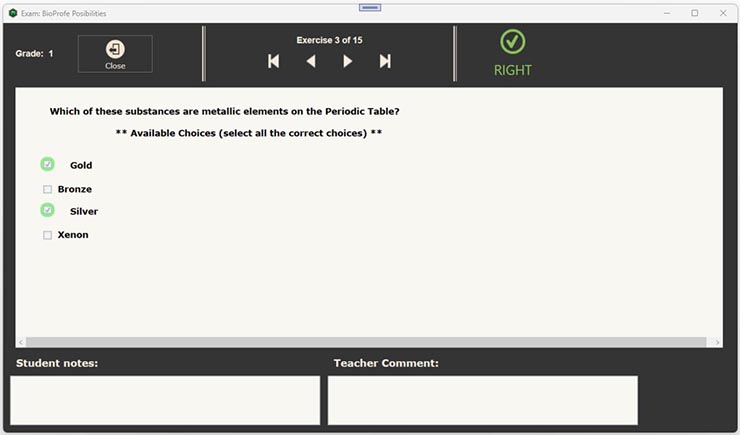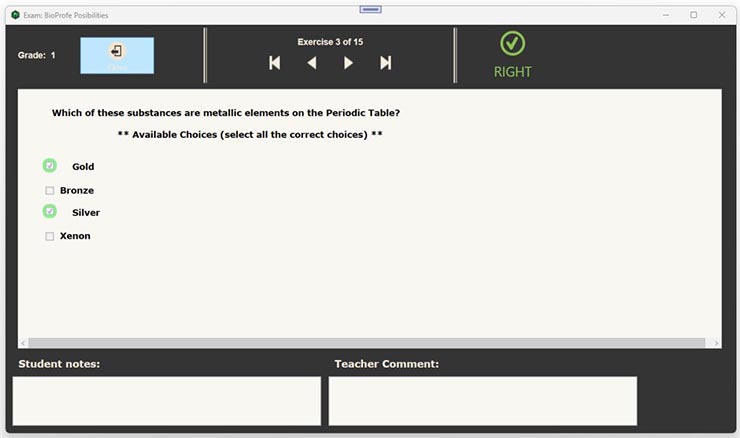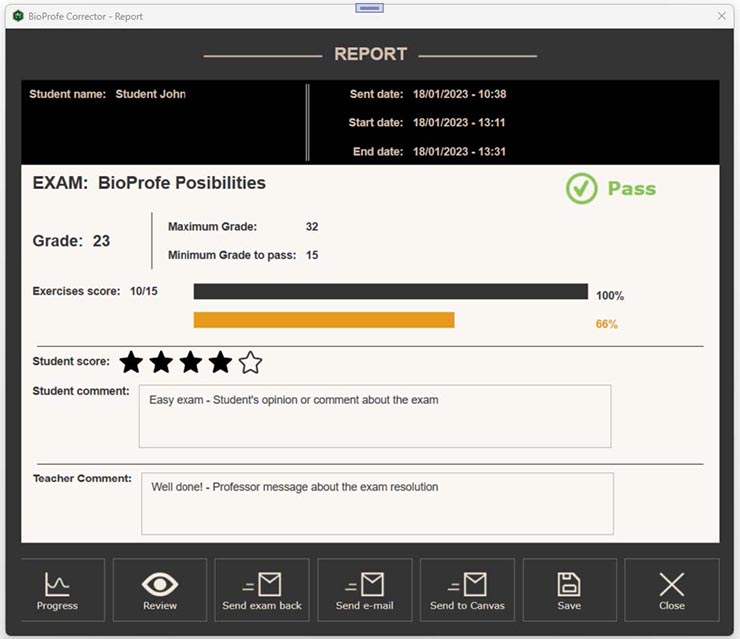The BioProfe CORRECTOR main window has by default the Inbox folder containing the exam list that the students have sent. For each exam we can see the exam title, the student’s name, his/her group and the exam date. The texts will be in bold font when the exam has never been opened.
To see one of them, click the title.
The window with the report will open. The report displays information about the exam itself, the results and several buttons to perform different actions.
One of the actions is to review the exercises. This allows you to see one by one where the student has given the correct answer and where he/she has given the wrong answer.
To review the exercises, click on the “Review” button.
The green color indicates that the exercise is correct. On the other hand, the red color indicates that it is incorrect, and the incorrect unknowns will be indicated in red and the correct ones in green.
At the bottom left you will see the student’s comment for that exercise if there is one.
In the text box at the bottom right you can write a comment about the exercise for the student to read.
You can go through all the exercises using the navigation buttons at the top center.
To close the review of the exercises and return to the Report Window, click on the “Close” button.
You can also write a general comment regarding the whole exam using the “Teacher Comment” text box.