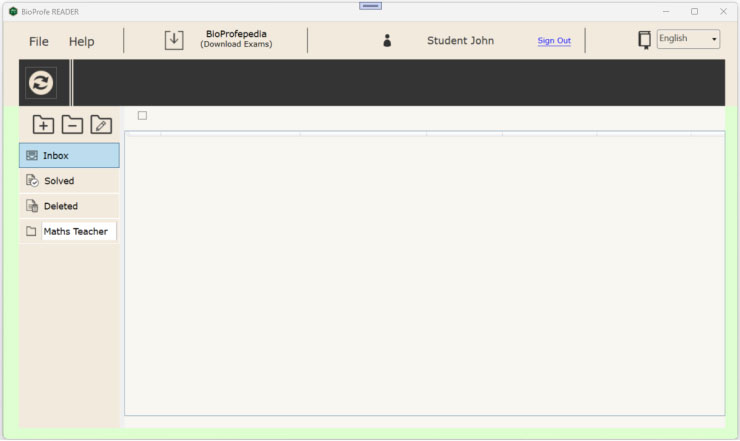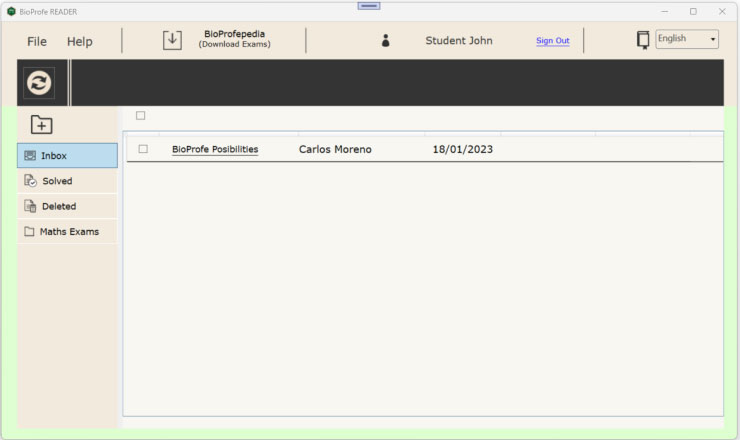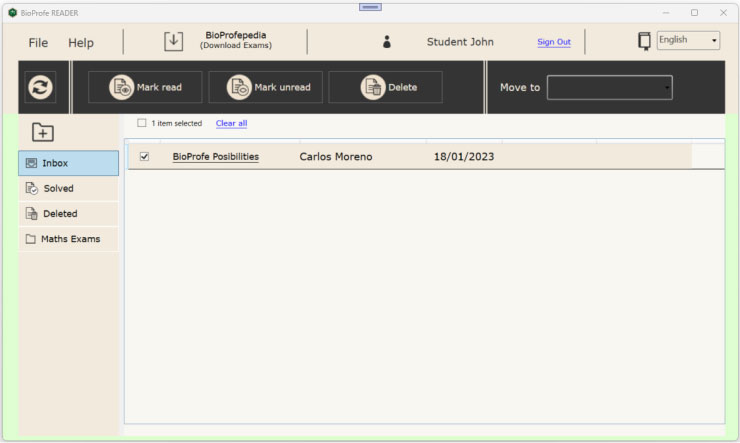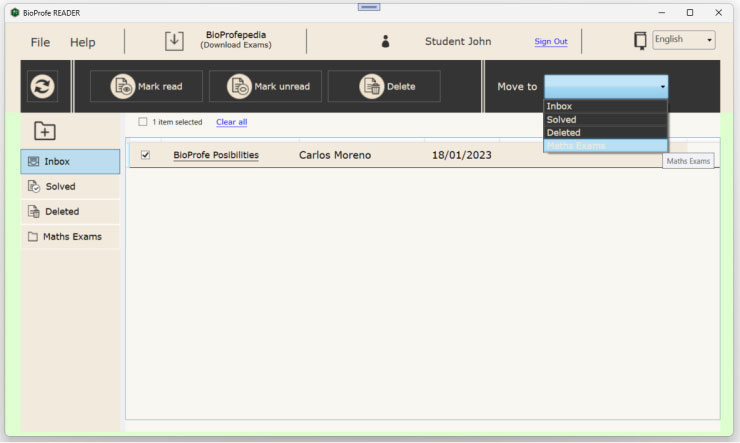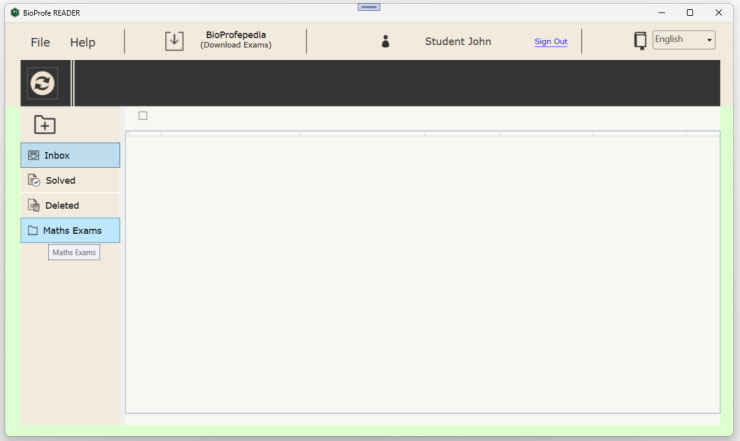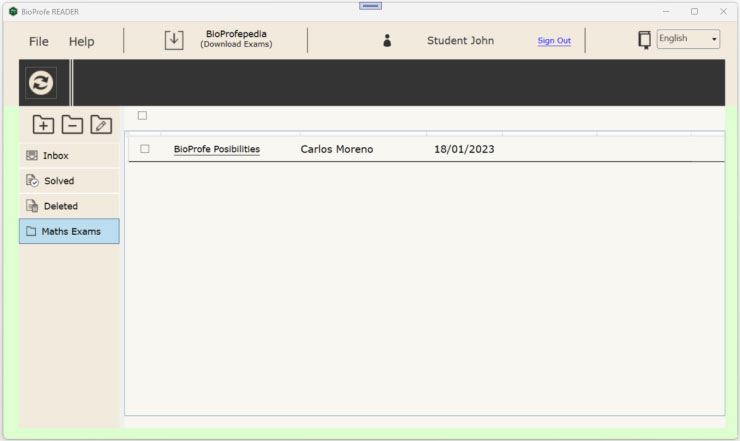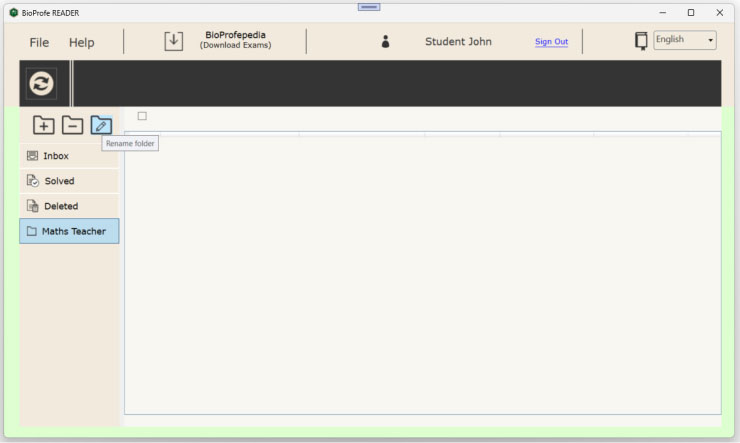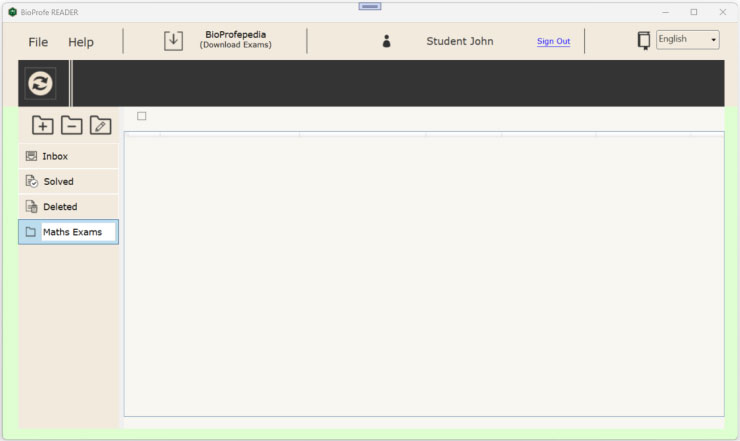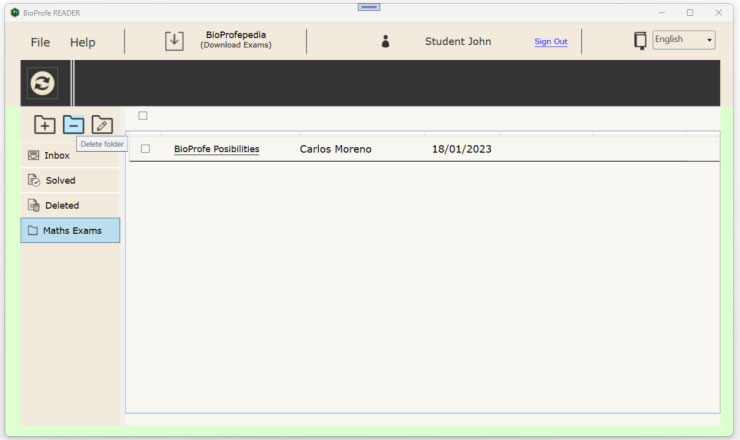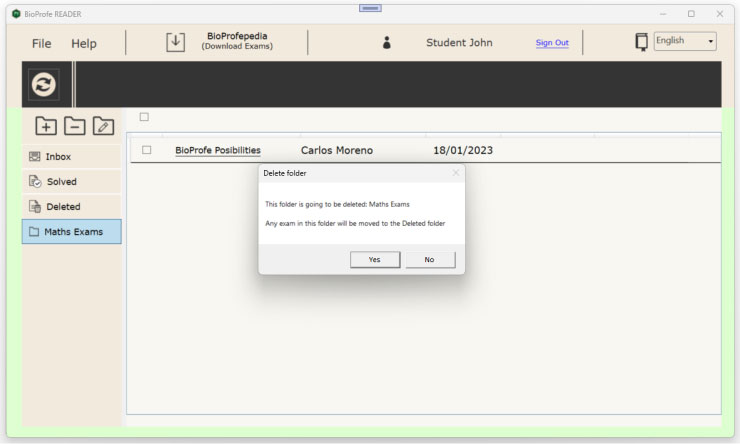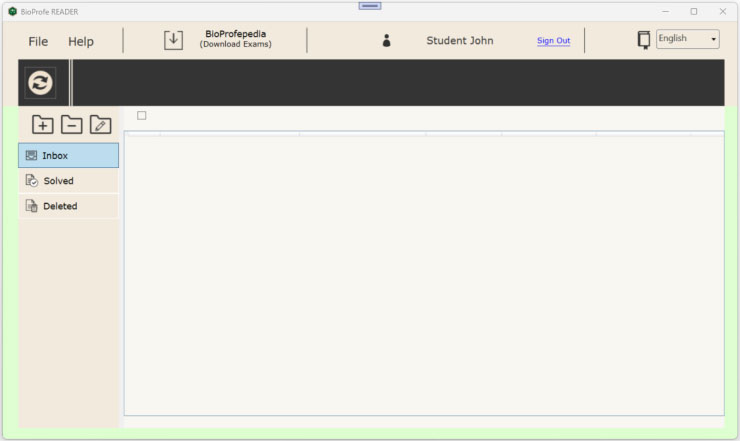BioProfe Reader has three default folders:
- Inbox -> Contains the exams that you have to solve sent by your teachers.
- Solved -> Contains the exams corrected by your teachers.
- Deleted -> Contains the exams you have decided to delete.
In addition to these folders, you can create other folders. To do so, click the “Add new folder” button.
Then, type the name you want for the folder.
Now you can move the exam you want to the folder you just created.
To do so, select the exam.
Select the folder from the “Move to” dropdown-list.
Then, you will then see that the exam no longer appears in the current folder.
Select the destination folder.
Then you will see the exam.
You can also rename the folder by selecting the folder and then clicking on the “Rename folder” button.
Again, type the new name you want for the folder.
You can delete the folders you have created. Be careful because all the exams that are inside the folder will also be deleted.
Select the folder and click the “Delete folder” button.
In the popup message box, click on “Yes” button to confirm the operation.
The folder will then disappear with all the exams it contained.