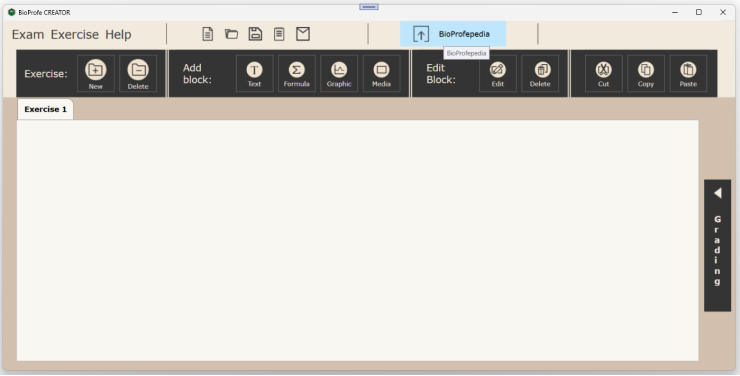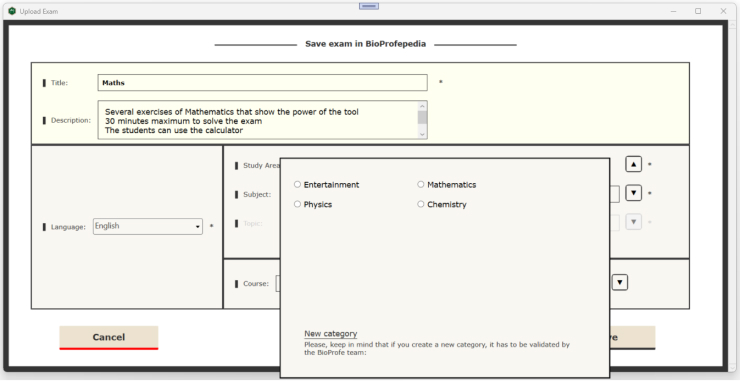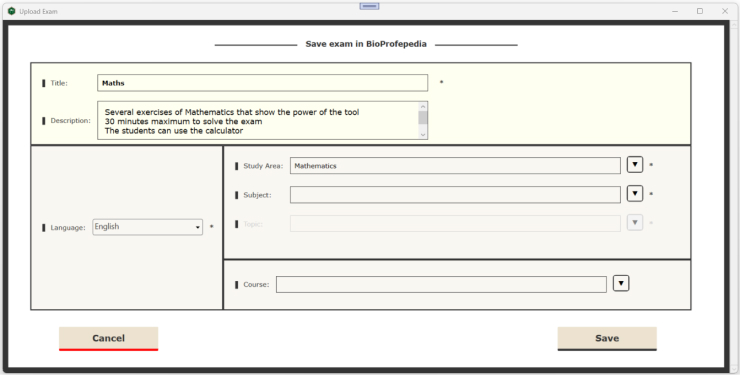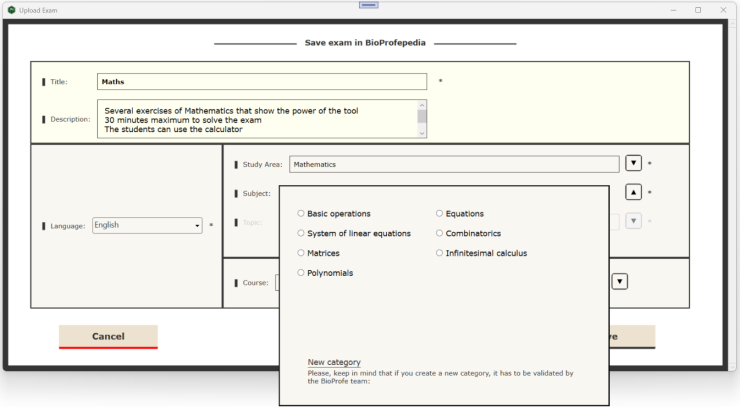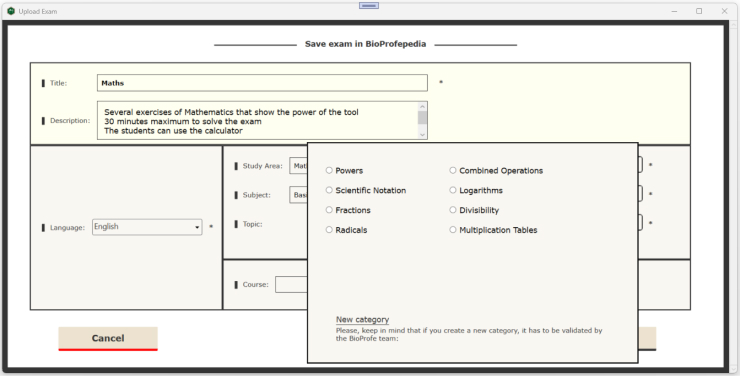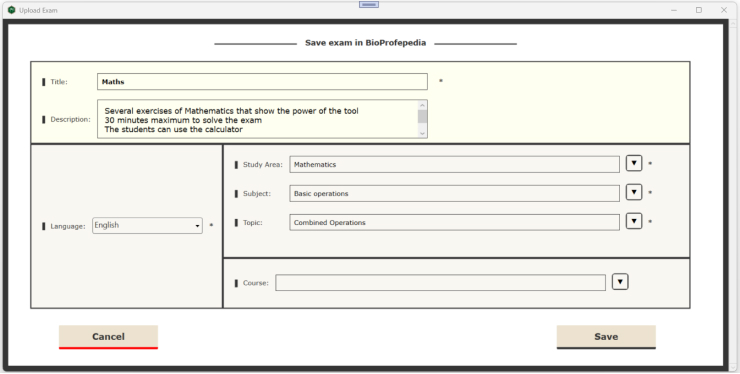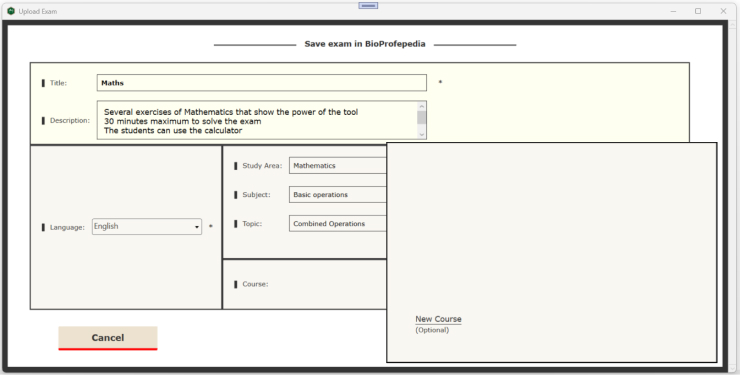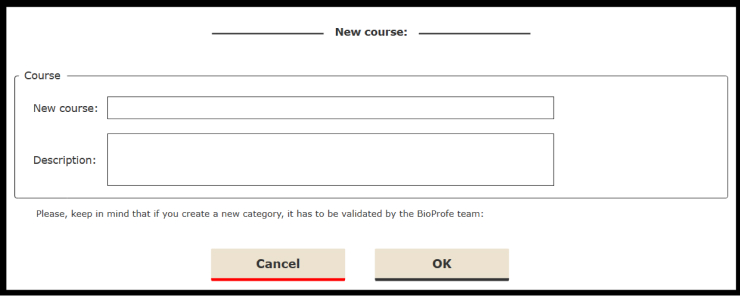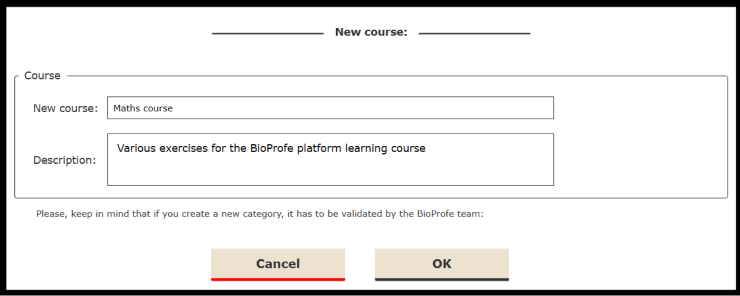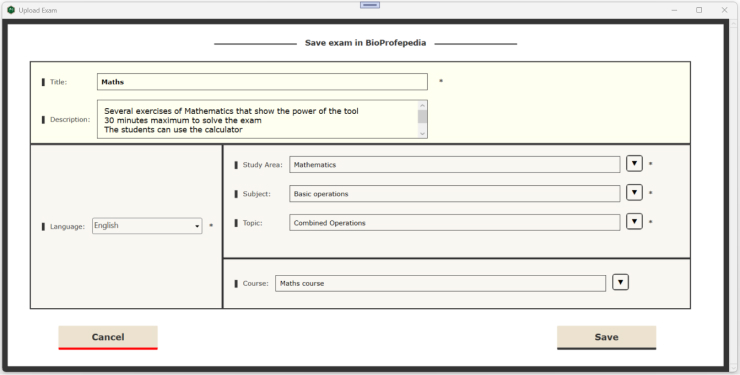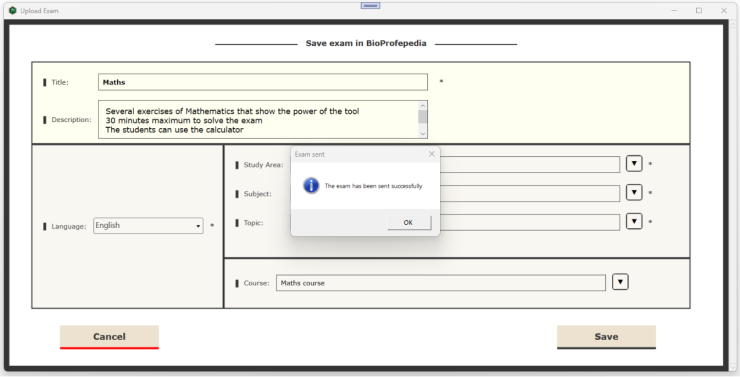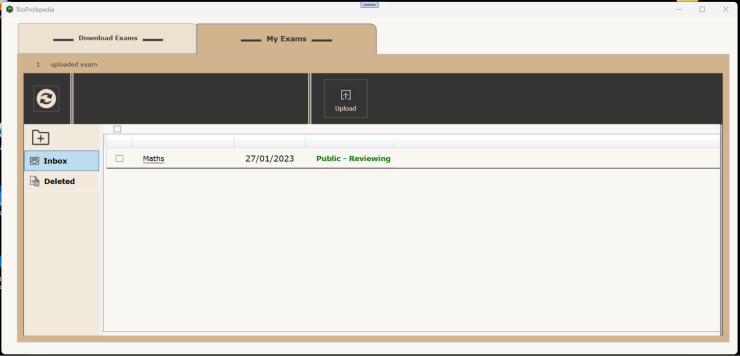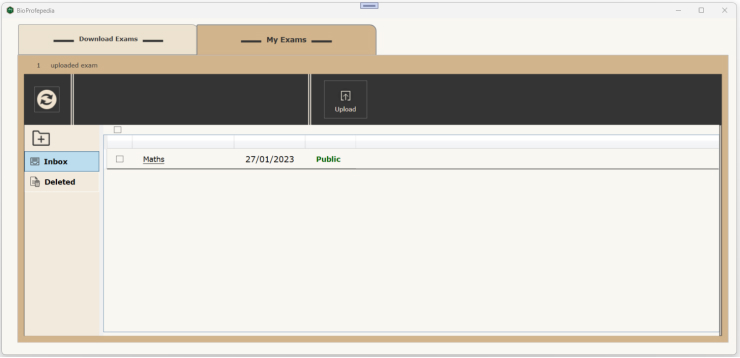In BioProfepedia you can share exams created by you with your entire school, and so students can practice with that exam using the BioProfe READER app.
To do so, just click on the “BioProfepedia” button in the main screen of BioProfe CREATOR app.
Then you will see the BioProfepedia main screen with two tabs:
- Download Exams
- My Exams
Within the “My Exams” tab you will find all the exams that you have uploaded to BioProfepedia.
To upload an exam that you have created, click the “Upload” button.
Select an exam from your device.
You’ll see the title and description fill in automatically, but you can edit them if you want to change something.
Now you have to categorize the exam so that students can find it as easily as possible. To categorize the exam you will have to select the “Study Area“, the “Subject” and the “Topic“.
To do this you can select an existing one or create your own category. If you create a new category, it will have to be approved by the System Administrator before it can be published.
You can also optionally set the Course to which it is directed. In the same way, you will be able to select an existing Course or create a new one that will have to be approved by the System Administrator.
Select the “Study Area” in the pop-up window that appears by clicking the “▼” button which is for this purpose.
Do the same for the “Subject”.
And the same for the “Topic“.
Optionally you can also set the course to which the exam is intended for, which will have to be supervised by the Administrator to avoid publishing repetitions or confusions.
Select the “Course” in the pop-up window that appears by clicking the “▼” button which is for this purpose.
Let’s create a new course. To do this, click on the “New Course” link button.
Then the pop-up window for entering the new course information will be displayed.
Enter the title and description of the new course and click on “OK” button.
All the information of the exam is already filled in. Now click on the “Save” button.
Then the exam will appear in the “My Exams” listing as “Public – Reviewing“. This means that the exam does not yet appear in BioProfepedia because the System Administration team is reviewing the newly created course to validate that there are no errors and the format is correct.
Once reviewed and validated, the exam will appear as “Public“.